Google Ads Optimization Checklist for SaaS & Tech Companies
"Hello everyone! I'm Layla, the PPC Growth Leader at Aimers. I want to highlight the critical importance of regular Google Ads account audits for a robust advertising strategy.
Google Ads is a powerful promotional tool, but it demands ongoing oversight and adjustments. Without consistent audits, you're likely to overlook chances to enhance your campaigns and expand your business. Our experience shows that clients can significantly cut costs by spotting and fixing errors early on.
We've crafted a Google Ads audit checklist from our extensive experience with SaaS & Tech companies. Recognizing each business's uniqueness, our audit includes common issues affecting client outcomes.
The checklist addresses 6 crucial setting areas, with each section offering detailed guidance on correcting any errors or optimizing settings."

How to use our checklist
- 1Read through each statement and answer YES if it applies to your situation, or NO, if it does not.
- 2Ensure you reviewed all 6 sections of statements to cover all aspects of Google Ads settings.
Let's start
1. Conversions are being tracked (Geo/Devices/Age/Gender/Income level/Audiences for observation)
For example, we see that age 18–25 converts more expensively or does not convert at all. It is worth applying negative adjustments for these categories to reduce CPA (adjustments are possible only within the Manual CPC, Enhanced CPC, and Max Clicks strategies, however, without adjustments, there is an opportunity to completely exclude some age categories).
*If you're using a different bidding strategy, and you see a significant difference in traffic by demographic or device, you can eliminate impressions from the lagging category entirely.
🔗 Here you can learn more about bid adjustments.
2. You use automated bid strategies, but your campaign generates fewer than 5 conversions per day (Maximize conversions, Maximize conversion value, Target CPA)
🔗 Here you can learn more about the “Maximize Conversions” strategy.
1. All extensions are added to ads
🔗 Here you can find all the information about each type of extension.
2. Using A/B testing of Ad copies
🔗 You can check more insight about A/B testing/split testing here.
3. Regularly checking ad copies performance
🔗 Adding labels can help you track ad performance. You can learn more about them here.
4. Ad copy meets ad policy requirements
🔗 Check this article if you think that your ads were rejected incorrectly, and you want to appeal to them.
1. Conversions are being tracked
2. Conversions are divided into macro (primary) and micro (secondary)
How to change the conversion priority:
1. Go to your Ad account, then to the “Goals” -> “Summary section”
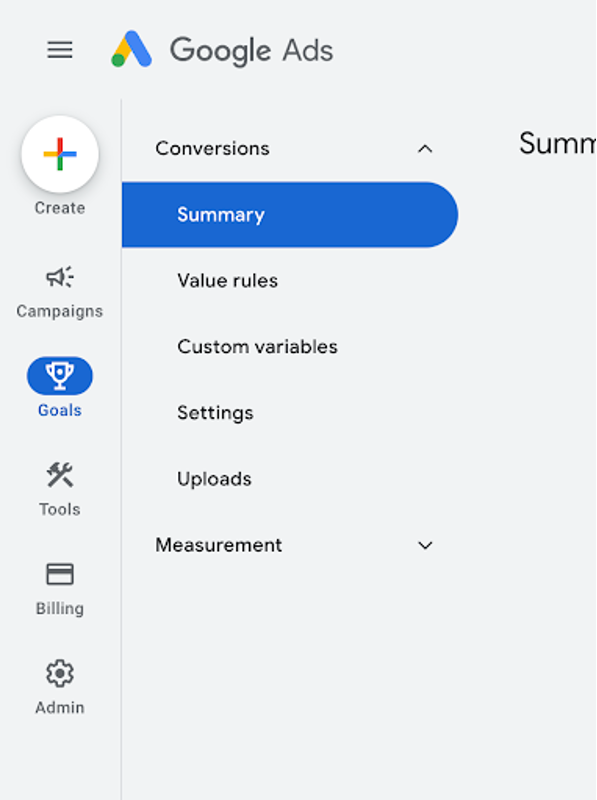
2. Select the desired conversion and click “Edit goal”

3. In the drop-down field, change to the desired priority level

3. Landing page has a clear submit form
🔗 Learn more about why it's important to pay attention to Conversion Rate Optimization of your website/landing page in this article.
1. At the geotargeting level in large countries the location is added not by the entire country, but separately by each state (for example, the USA)
2. At the campaign level, the location option is set to "Presence: People in or regularly in your targeted locations"
How it should look: in the campaign settings, expand “Location options” in the Locations section and select the desired setting.

3. Negative keywords are added to Search campaigns
🔗 Read more about negative keywords and their match types in this article.
4. Branded, competitor, and generic keywords are grouped separately
— Search campaign for relevant keywords
— Search campaign for competitor brand queries
— Search campaign for company brand queries
This allows for convenient separate control of budgets, bids, adjustments to individual segments, as well as writing the most relevant ads for different categories of keywords.
5. Correct grouping of keywords is conducted in the campaign: for each category of keywords separate Ads are used
🔗 Find out the main nuances that affect Ad Rank here.
1. Search Partners generate a large volume of traffic within Search campaigns
You need to go to the campaign settings and select the “Network” section to disable impressions everywhere except Google search.

2. Display Network is enabled within Search campaigns
🔗 Details about what a Display Network is you may find here.
3. Audience Expansions/Optimized targeting is enabled in Display/Demand Gen/YouTube
You can disable this setting at the ad group level:

4. Ad placements on irrelevant websites and devices are excluded (apps, TV placements, topics related to kids, gaming, etc.)
🔗 All articles on how to exclude placements can be found here.
5. Maintaining a high Optimization Score
🔗 More details about the Optimization Score and how to calculate it can be found here.
6. Auto-applied recommendations are enabled
Auto-applied recommendations can be disabled here:

1. Data-driven attribution is selected
To select data-driven attribution, press on the conversion name:

Select the desired attribution in the drop-down window below:
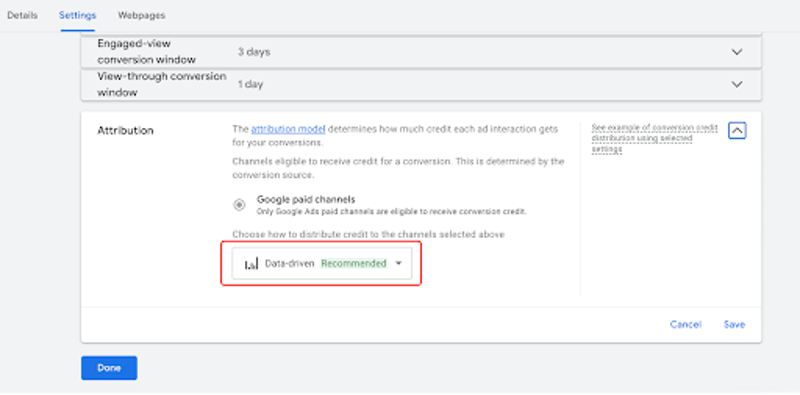
2. UTM tags are set up (checked at the account, campaign, ad levels)
🔗 Here you can find a detailed guide about UTM tags.
3. Google Analytics is linked to the account
🔗 Here you can read about how to link Google Analytics with your Google Ads account.
4. Auto-tagging is set to "YES"
🔗 Want to apply this setting? Find out how to set it up in 5 steps here.

